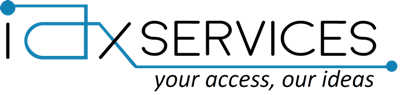Effective decision-making is crucial for business growth. With data as the driving force behind this process, business intelligence solutions like Microsoft Power BI become highly relevant.
Microsoft Power BI is a powerful business intelligence and data analytics solution that provides deeper insights from business data.
One of its most compelling features is Power BI reports. These reports present data visually—through charts, graphs, tables, or maps—making it easier for users to understand information and gain valuable insights.
Power BI features enable organizations to unleash the power of data, enabling them to seize market opportunities.
What is Microsoft Power BI?
Power BI is a robust business analytics platform that transforms raw, complex data into actionable insights. It seamlessly connects to various data sources, including Excel spreadsheets, ERP systems, web pages, and social media platforms, enabling users to create interactive visualizations and reports.
These reports display key business metrics such as sales turnover, financial performance, and other predefined business data. With these insights, users can make informed decisions that enhance business performance.
Power BI is designed for users of all skill levels, making it accessible even to non-technical individuals who may not have expertise in data analytics or business intelligence. This means non-tech teams can create Power BI reports and share insights without requiring advanced technical knowledge.
Different versions of Power BI are available, including Power BI Desktop, Power BI Service, and Power BI Mobile.
- Power BI Desktop: Power BI Desktop is a free application that you can download on your local computer for data analysis and report creation.
- Power BI Service: Power BI Service is the Software as a Service which you can access through the browser to interact with reports. It provides a clear picture of your business health through interactive visuals.
- Power BI Mobile: Mobile version of Power BI available for Android, iOS, and Windows.
What is Power BI report?
Power BI reports are multi-page documents that contain visualizations of data in the form of charts, tables, or graphs, which makes it easier for users to understand data and gain insights. Reports are dynamic in nature, as they update automatically with changes in the dataset.
Users can create interactive reports that can be published and shared across departments and teams to make decisions that drive growth.
Here we explore the ways of generating interactive reports – Expert tips for Power BI users
Connect Your Data
Establishing a data connection with different sources in Power BI Desktop is the first step.
Ensure that Power BI Desktop is installed on your system. Next, choose your data sources to import data into Power BI. These sources can include Excel spreadsheets, databases, CRM systems, ERP platforms, and other business applications. Follow the on-screen instructions to connect Power BI to your data.
Data cleansing
Data cleaning is a key step in creating effective reports. It involves identifying and fixing errors, removing duplicate data, and resolving inconsistencies to ensure data accuracy. Power BI provides tools like the Power Query Editor to help you clean and prepare your data for analysis.
Create Data Visualizations
Power BI allows you to create data visuals in the form of charts, graphs, or maps. Simply select the fields from dataset to visualize and place them into Values, Axis, and Legends, depending on the type of visualization you are creating. Try different visualizations and select the suitable representation for your dataset.
Interactivity
Power BI allows organizations to apply features like slicers, filters, and drill-down functionality to add more interactivity to reports. Slicers aids in filtering data based on specific values, filters allow to filter data in visuals on a report page, and drill-down functionality provide deep information by clicking on a particular data point.
Relationships
Datasets need to establish relationships to generate accurate reports. Power BI creates relationships between tables by linking specified columns. These relationships ensure that data from different tables can be seamlessly integrated within a report, enabling more comprehensive analysis
Design Report
Designing visually appealing reports makes it easier for users to understand data and gain insights. Even non-technical users can customize reports by adjusting colours, fonts, and backgrounds to enhance their appearance.
Publish and Share Reports
Reports in Power BI Desktop can be published and shared effortlessly. Users can publish reports to the Power BI service and share them with individuals or groups. Additionally, Power BI enables seamless collaboration, allowing multiple users to work on reports together.
Power BI provides robust tools and capabilities to prepare data for analysis, making it easier for non-technical users to generate insightful reports. This leads to the transformation of business processes with effective decision making.
When you are ready to go ahead with Power BI implementation or need expert tips for Power BI, rely on the expertise of IAX SERVICES, the leading Microsoft Power BI consultants.
With years of experience delivering Microsoft solutions—including Microsoft Power Platform, Dynamics 365 ERP/CRM, and Azure Cloud services—IAX SERVICES ensures a smooth and efficient Power BI implementation. As a trusted Microsoft Power BI consultant, we provide end-to-end guidance on Power BI implementation and report generation.
To learn more about Microsoft Power Platform and Power BI implementation, connect with our experts today.
FAQ Section
What is Power BI used for?
Power BI is a business analytics tool that transforms raw data into interactive visual reports and dashboards. It helps businesses analyze data, track key performance metrics, and make data-driven decisions.
Do I need technical expertise to use Power BI?
No, Power BI is designed for users of all skill levels. Even non-technical users can create, customize, and share reports without advanced data analytics knowledge.
Can Power BI connect to different data sources?
Yes, Power BI connects to multiple data sources, including Excel spreadsheets, databases, ERP systems, CRM platforms, web pages, and social media platforms, making data integration seamless.
How can I share Power BI reports with my team?
Power BI reports can be published to the Power BI Service, where they can be shared with individuals or groups. Users can collaborate on reports in real time, ensuring better decision-making across teams.